To post full size images or gifs without having to use the attachments, you might want to use a third party image server.
This is what I do to post images and gifs in threads or posts. I use IMGUR but they now ask for a phone number when you register and some peeps aren't at ease with that request.
As an alternative, I've installed a link at the very bottom of the index/home page for a third party image hosting server:
![[Image: rjGqIi6.png]](https://i.imgur.com/rjGqIi6.png)
Freeimage is free, easy to register to and here is a little tutorial on how it works with our MyBB platform:
1 - Save your image or gif to your desktop so that it's easy to find.
2 - Then you can either drag and drop your image or gif OR you can click on the start uploading button.
3 - Now that you can see your image or gif, just click upload:
![[Image: dbedIpW.png]](https://i.imgur.com/dbedIpW.png)
Your picture has now been uploaded and this is what you should see now:
![[Image: fvRs1lC.png]](https://i.imgur.com/fvRs1lC.png)
In the Embed codes dropdown menu, select BBCode full, as shown here:
![[Image: 1BLUoxo.png]](https://i.imgur.com/1BLUoxo.png)
Now when you hover over the box underneath BBCode full, a copy button will appear:
![[Image: MeMG04x.png]](https://i.imgur.com/MeMG04x.png)
Click on the copy button and you are now ready to paste that image in a thread or a post.
I use ( ctrl v ) Or Control V to paste it. Now you image shows up, like this:
![[Image: yG1vet.jpg]](https://iili.io/yG1vet.jpg)
Same goes for a gif, like this:
![[Image: ngWaCgD.gif]](https://i.imgur.com/ngWaCgD.gif)
Once you get used to it, it's very repetitive in action so it becomes quick and easy.
Try it... use this thread as a test thread.
It's fun to see full images or gifs instead of little attachments.
Enjoy !!
.
This is what I do to post images and gifs in threads or posts. I use IMGUR but they now ask for a phone number when you register and some peeps aren't at ease with that request.
As an alternative, I've installed a link at the very bottom of the index/home page for a third party image hosting server:
![[Image: rjGqIi6.png]](https://i.imgur.com/rjGqIi6.png)
Freeimage is free, easy to register to and here is a little tutorial on how it works with our MyBB platform:
1 - Save your image or gif to your desktop so that it's easy to find.
2 - Then you can either drag and drop your image or gif OR you can click on the start uploading button.
3 - Now that you can see your image or gif, just click upload:
![[Image: dbedIpW.png]](https://i.imgur.com/dbedIpW.png)
Your picture has now been uploaded and this is what you should see now:
![[Image: fvRs1lC.png]](https://i.imgur.com/fvRs1lC.png)
In the Embed codes dropdown menu, select BBCode full, as shown here:
![[Image: 1BLUoxo.png]](https://i.imgur.com/1BLUoxo.png)
Now when you hover over the box underneath BBCode full, a copy button will appear:
![[Image: MeMG04x.png]](https://i.imgur.com/MeMG04x.png)
Click on the copy button and you are now ready to paste that image in a thread or a post.
I use ( ctrl v ) Or Control V to paste it. Now you image shows up, like this:
![[Image: yG1vet.jpg]](https://iili.io/yG1vet.jpg)
Same goes for a gif, like this:
![[Image: ngWaCgD.gif]](https://i.imgur.com/ngWaCgD.gif)
Once you get used to it, it's very repetitive in action so it becomes quick and easy.
Try it... use this thread as a test thread.
It's fun to see full images or gifs instead of little attachments.
Enjoy !!
.
![[Image: Qyfw6Fr.png]](https://i.imgur.com/Qyfw6Fr.png)
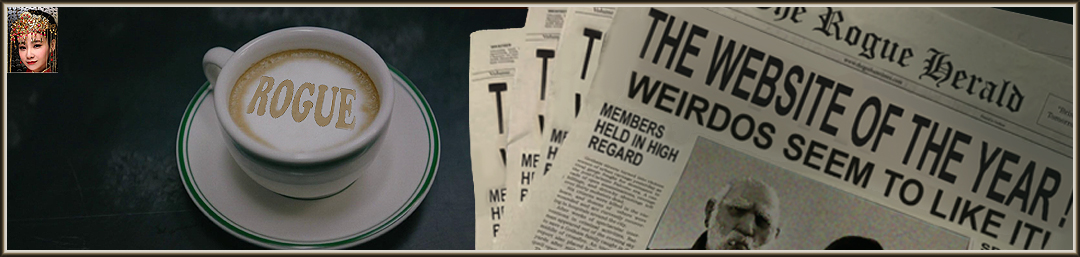
![[Image: giphy.gif]](https://media.giphy.com/media/kE1kFd2yta1rO/giphy.gif)
![[Image: giphy.gif]](https://media.giphy.com/media/t1i8KZ7momVs4/giphy.gif)
![[Image: giphy.gif]](https://media.giphy.com/media/7kn27lnYSAE9O/giphy.gif)
![[Image: giphy.gif]](https://media.giphy.com/media/u7ywZECg2eag3PRect/giphy.gif)

![[Image: rogue-ez-squad.gif]](https://c.tenor.com/1Jrx3w63-rsAAAAd/rogue-ez-squad.gif)
![[Image: NUnrmyl.gif]](https://i.imgur.com/NUnrmyl.gif)
![[Image: m6Lj0Pf.jpg]](https://i.imgur.com/m6Lj0Pf.jpg)

 )... ... ...but, in any case, I wanted to let you know.
)... ... ...but, in any case, I wanted to let you know.

![[Image: H9JTkk7.jpg]](https://iili.io/H9JTkk7.jpg)
![[Image: CSrrxNm.gif]](https://i.imgur.com/CSrrxNm.gif)
